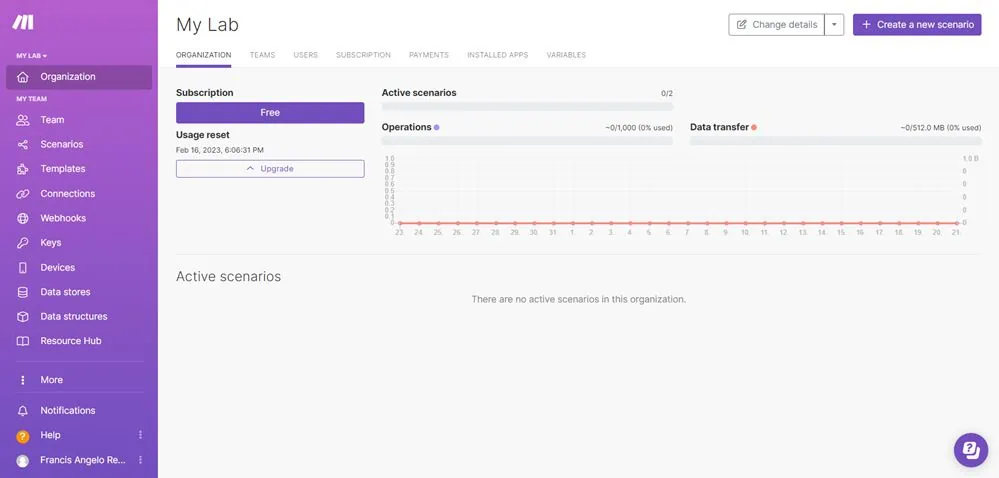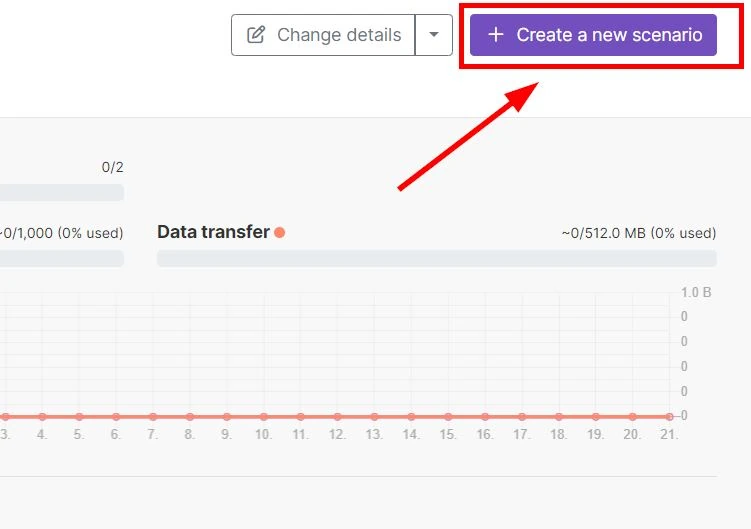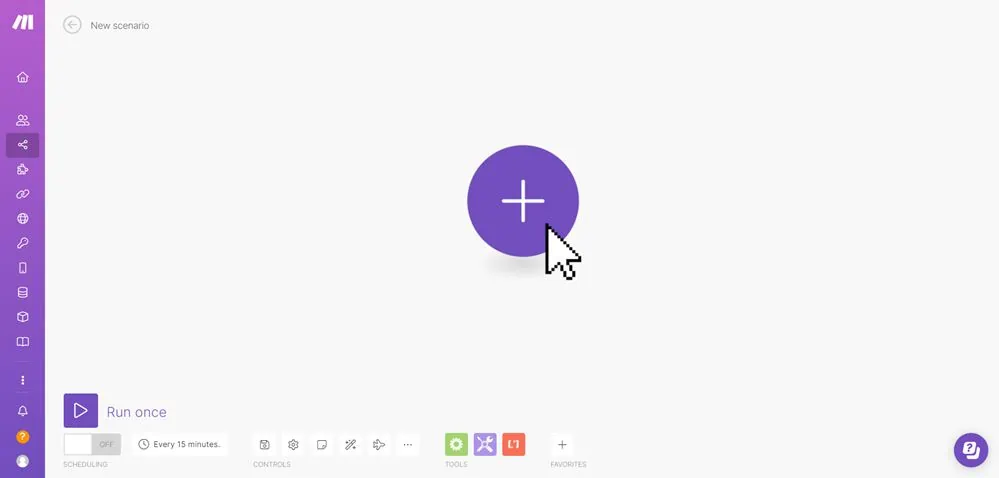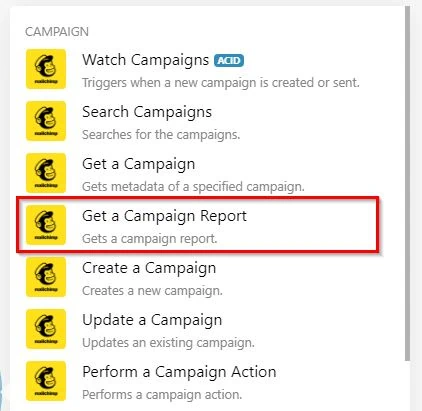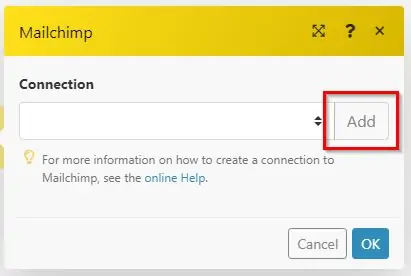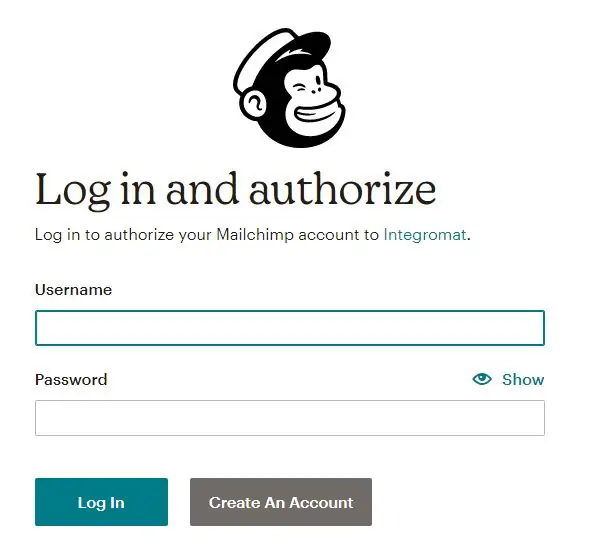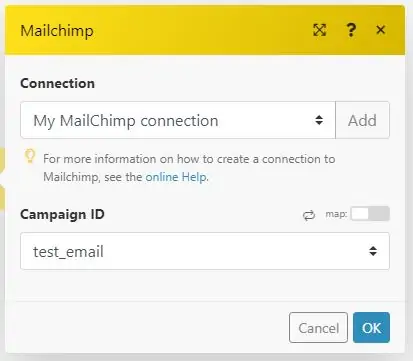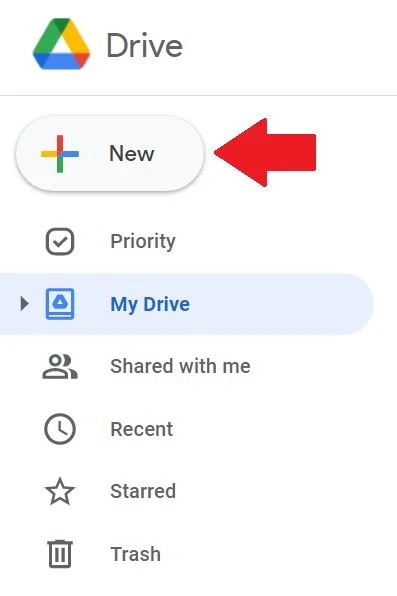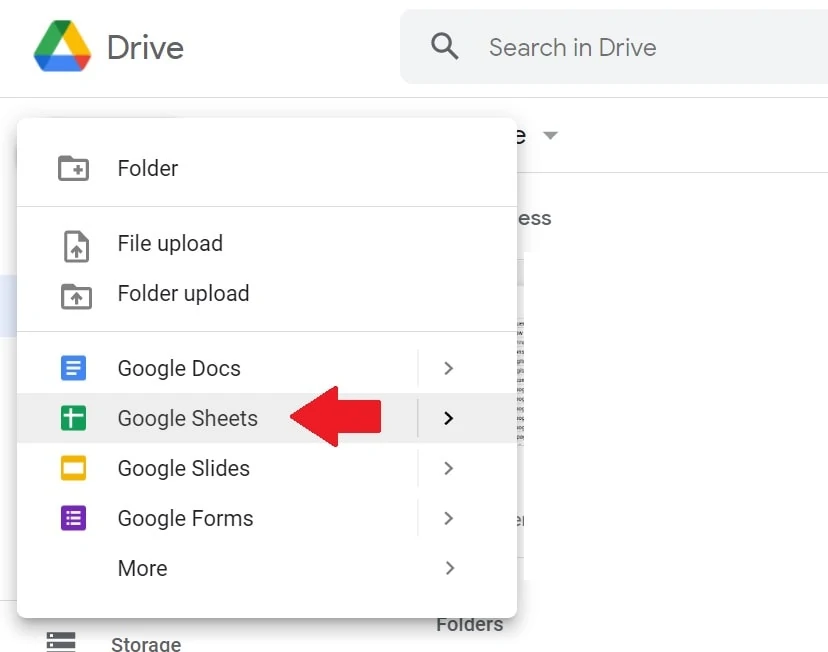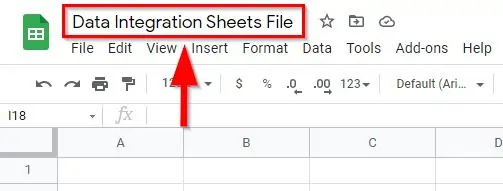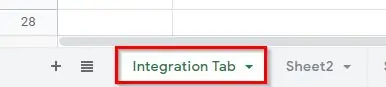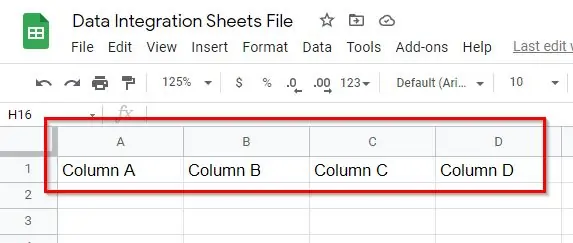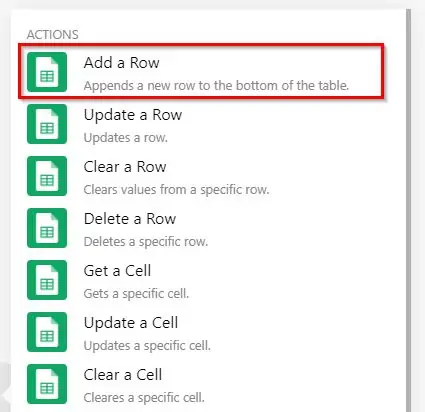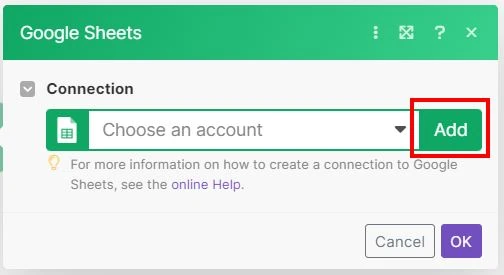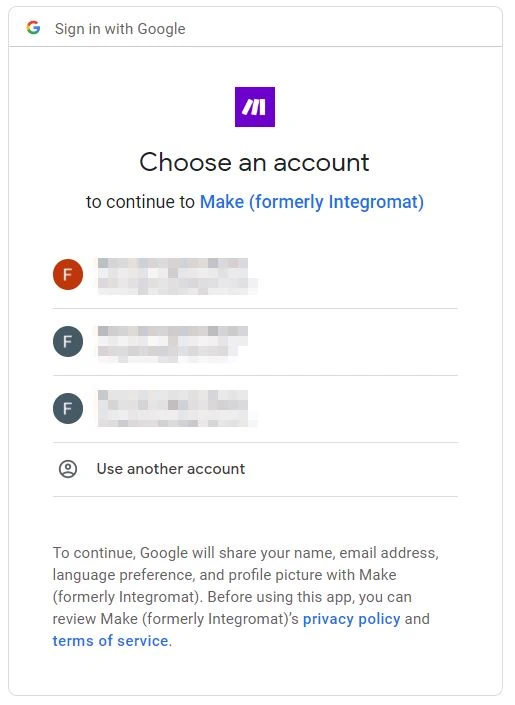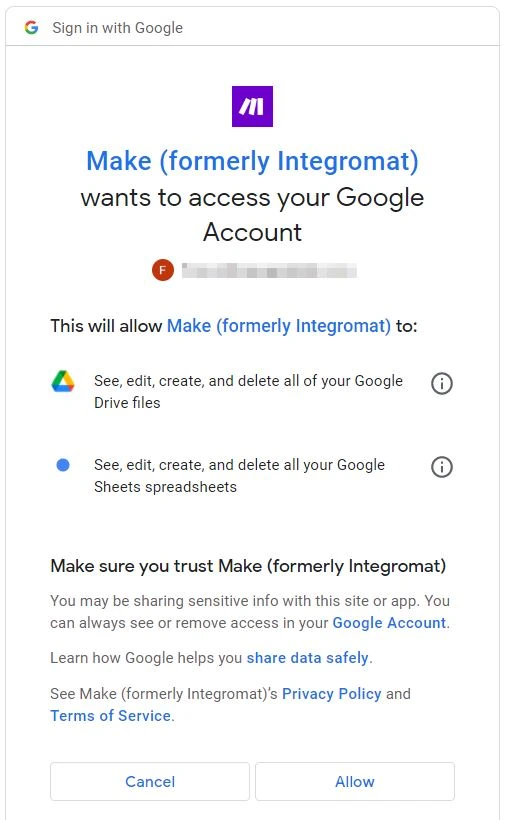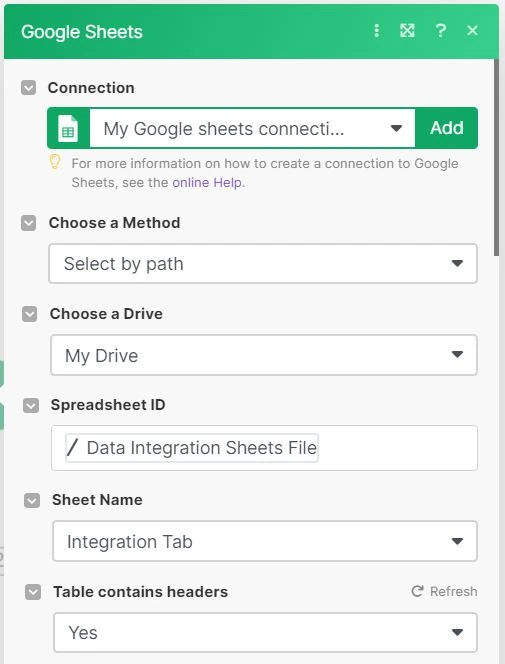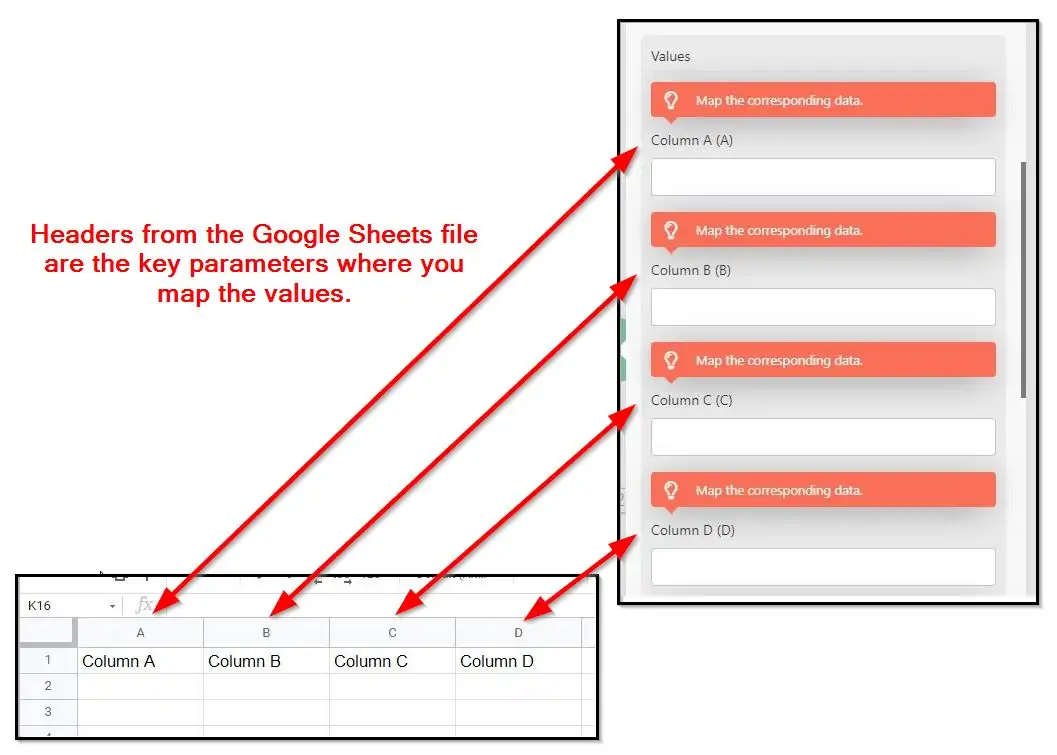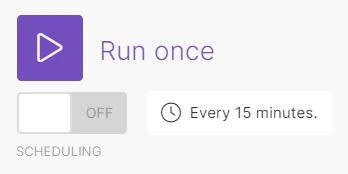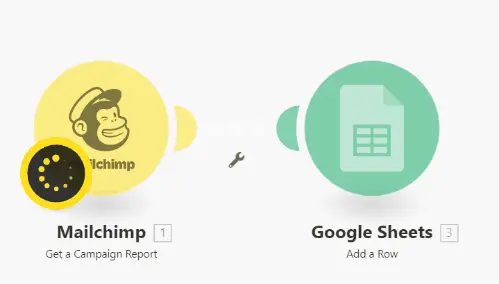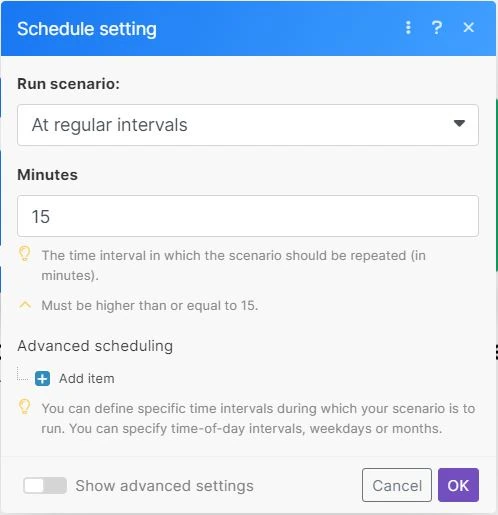“What are the most essential MailChimp integrations?”
– Email marketer
“How do I connect my Mailchimp to Google Sheets?”
“Can you link Mailchimp to Google Sheets?”
Mailchimp or email marketing is one of the important channels to reach your audience. But the amount of data you need to track is overwhelming, and manual reporting is a nightmare. As marketers, we have to stay on top of everything from analytics to customer support and email campaigns.
It’s tough to juggle work when you’re also responsible for handling almost all the work, especially on the technical side. You’re switching between your Mailchimp and other tools like a headless chicken. In this article, I’ll show a simple hack on how to automate this nightmarish task.
Who Benefits from this Automation?
I see two groups that might benefit from the automation to export Gmail to Google Sheets. Both teams require time to constantly update email messages.
a) Email marketers: Email marketers are great at building newsletters for their audience. But they don’t have the time to build reports. They need to dedicate hours strategizing how to build sales funnels.
b) Email Outreach teams: An email outreach person benefits from this automation when an email campaign, especially bulk ones, has a high response rate.
Requirements
a) A Mailchimp account. It’s best to use a Mailchimp account with campaigns that have a high volume of data.
b) A Make account.
What is Make?
Make is a powerful integration platform that allows you to visualize, design, and automate your work in minutes. In other words, it lets apps talk to each other so that you can remove repetitive tasks.
Make supports a multitude of integrations and apps across the board. From email to spreadsheets, to forms, to to-do lists, Make has you covered. Automate any part of your marketing operation one way or another. You’re like Iron Man with different technologies in the palm of your hand.
Create a Make account and get started.
How to Connect Mailchimp with Google Sheets
Setting Up Mailchimp Connection
First is setting up the Mailchimp connection.
1 – Under Connection click on Add.
2 – Under Connection name, name the connection. The name is arbitrary so it’s up to you. But I suggest writing a descriptive name for later use.
3 – Click on Continue or OK. A pop-up window appears.
4 – Inside the pop-up window, Log-in to the Mailchimp account you want to get data from.
5 – After which, click on Allow. Make asks permission to access your Mailchimp account. This is standard procedure. The window closes after clicking it.
6 – Back in Make, under Campaign ID, select the Mailchimp campaign you want to get data from. Note that yours is different so you need to familiarize yourself with the campaign names.
7 – Click on OK.
Done! At this point, you’re finished with the Mailchimp connection side. The tool prompts you if there are missing values in the fields.
Setting Up Google Sheets Connection
Next is setting up the Google Sheets connection. But first, you need to go to Google Drive and create a new Google Sheets file.
1 – Go to your Google Drive workspace.
2 – Click on + New then create a new Google Sheets file.
3 – Name the Google Sheets file. The name is arbitrary so it’s up to you. But I suggest writing a descriptive name for later use.
4 – Name the tab or sheet on the bottom. The name is arbitrary so it’s up to you. But I suggest writing a descriptive name for later use.
5 – Name the headers. It’s helpful to map out the correct data point in the integration process later.
Column A
Column B
Column C
Column D
The first steps are done! Go back to Make.
1 – Press right-click. Click on + Add a module. Or you can double-click then click on the HUGE circle with a PLUS SYMBOL.
3 – Under Connection, click on Add or Create a connection.
4 – Name the connection. The name is arbitrary so it’s up to you. But I suggest writing a descriptive name for later use.
5 – Click on Continue or Sign-In. A pop-up window appears.
7 – Click on Allow. Make asks permission to access your Google account. This is standard procedure. The window closes after clicking it.
Back in Make you add the additional parameters.
8 – Under Choose a Method, choose Select by path.
9 – Under Choose a Drive, select My Drive. The spreadsheet you created earlier is likely located here.
10 – Under Spreadsheet ID, select the Google Sheets file you created earlier. Find the name you gave it.
11 – Under Sheet Name, select the Google Sheets tab from earlier. Find the name you gave it.
12 – Under Table contains headers, select Yes.
After which, the Values are created.
13 – Under Values is where it gets tricky. The headings from the Google Sheets file are the parameters where you decide the values. Once you click on the field, you’re presented with different parameters. Don’t be overwhelmed. Read the context of the parameters to know which one is mapped to which.
Under (A), select Campaign Title.
Under (B), select Opens: Open Rate.
Under (C), select Clicks: Clicks Total.
Under (D), select Ecommerce: Total Orders.
The parameters that appear here are from the connection you added earlier. Other parameters are also available. Make sure to add an extra column and name it on the Google Sheets spreadsheet so on and so forth.
14 – Click on Ok. Now it’s time to run and process the integration.
A spinning wheel and a Log on the bottom right appear. Wait for the integration to finish. How long the integration takes depends on the Maximum number of results you select. It’s finished when a) green checkmarks appear, and when b) The scenario run was completed appears in the Log.
Go to your Google Sheets file and you now see the organic posts successfully exported from Mailchimp. Viola! Congratulations you imported Mailchimp campaign reports to Google Sheets with complete information! You may also add other parameters or fields if you need them.
Schedule Automation and Reports
Make can schedule the automation based on cycles. The schedule is up to you.
2 – Under Run scenario, select the schedule you need. What you select on this parameter dictates the next ones.
If you select At regular intervals, you need to select the minutes that Make processes the automation.
If you select Once, you need to select the date.
If you select Every day, you need to select the time.
If you select Days of the week or Days of the week, you need to select the days.
3 – Click on Ok. Ignore any advanced settings for now.
Viola! Congratulations you’re automating sending Mailchimp data to Google Sheets!
More articles on automation:
Import Facebook Page Insights to Google Sheets
Import LinkedIn Page post data to Google Sheets
Import LinkedIn Ads API data to Google Sheets
Import Search Console Data to Google Sheets
Import WooCommerce data to Google Sheets
Import Facebook Ads data to Google Sheets
Import Google Ads data to Google Sheets
Import Mailchimp data To Google Sheets
Import Shopify data to Google Sheets
Import TikTok ads to Google Sheets
Import GA4 data to Google Sheets
Import ChatGPT to Google Sheets
Import JSON to Google Sheets
Export Gmail to Google Sheets
Conclusion: Send Mailchimp Data to Google Sheets
This is one of the many tools to connect Mailchimp campaigns data in Google Sheets. Avoid import and export hell and stop wasting time on repetitive tasks and start taking action.
Running a business is a never-ending cycle of work. This no-code solution doesn’t need you to learn coding or Python. It’s frustrating to juggle all of your responsibilities. Invest in tool automation and avoid repetitive tasks. Integrate apps you use every day. Time is precious for you so get back to doing what matters most: growing your business.