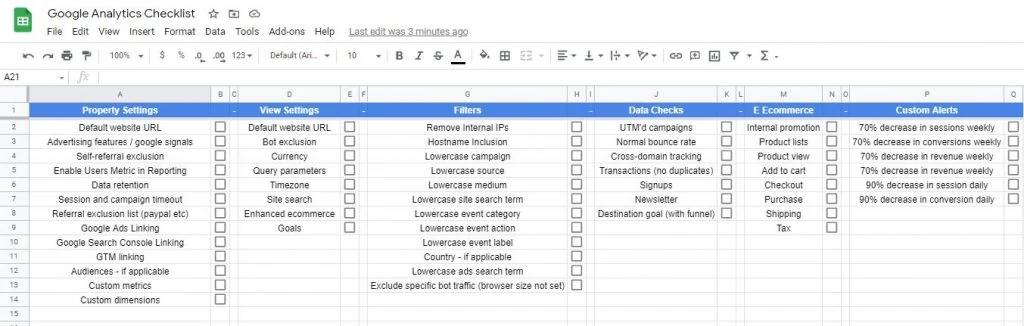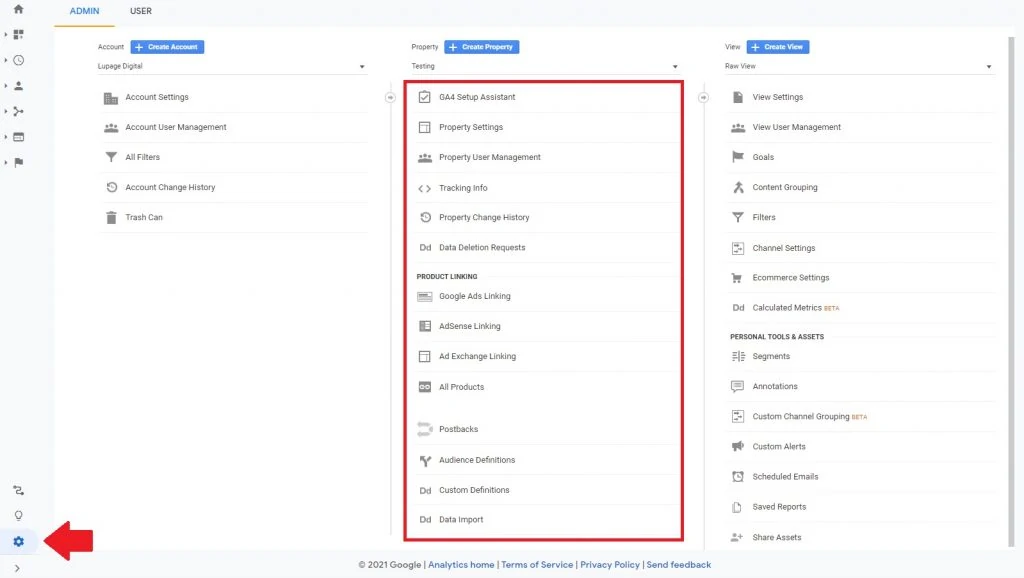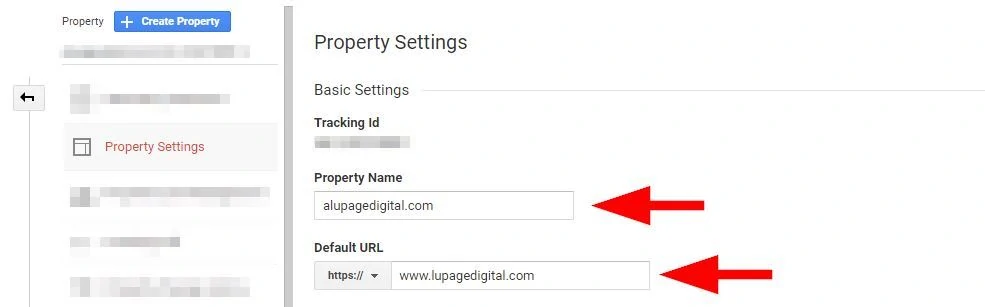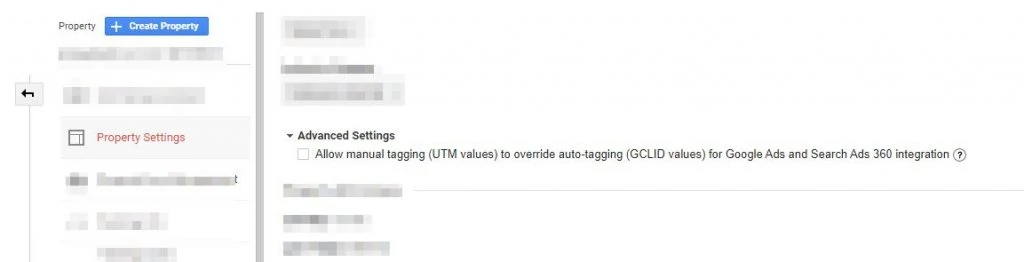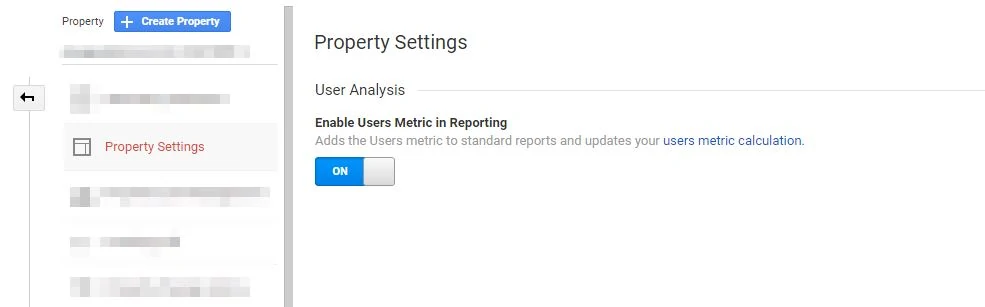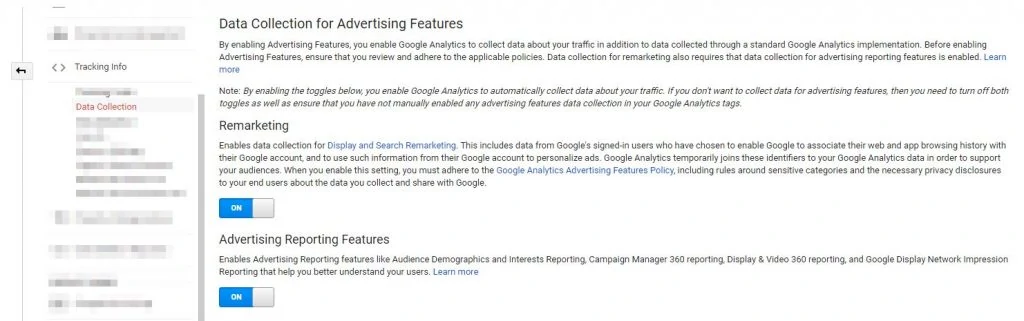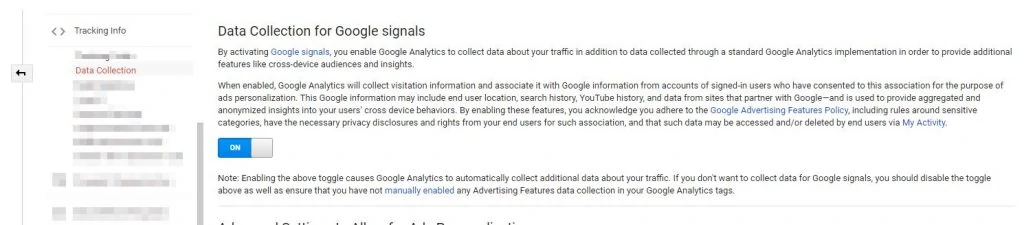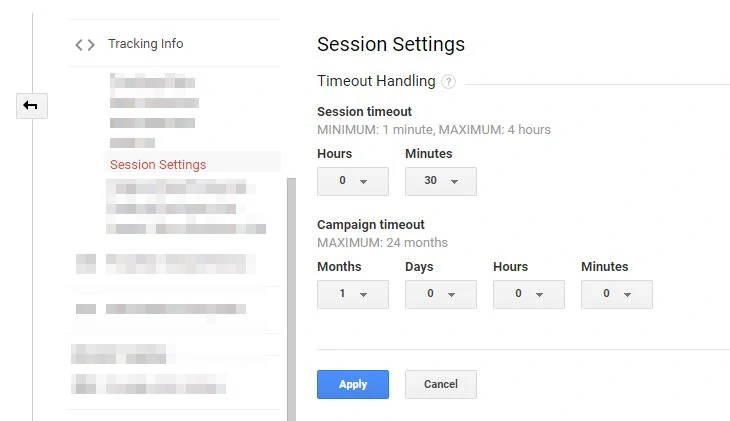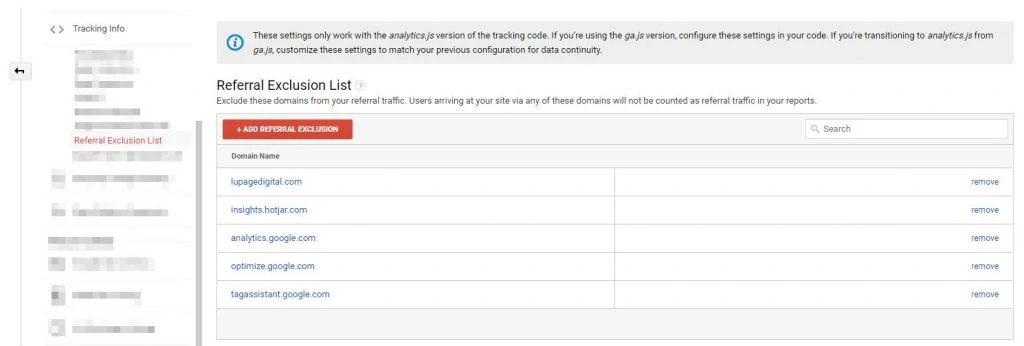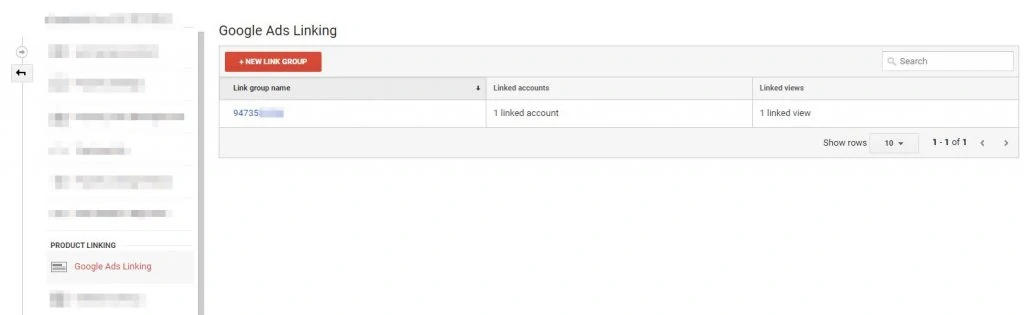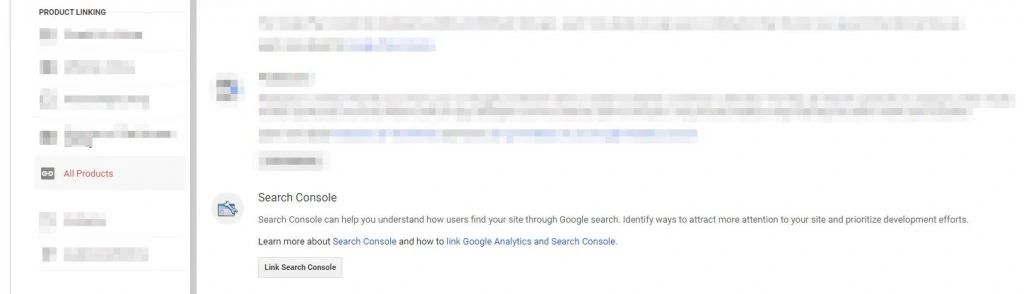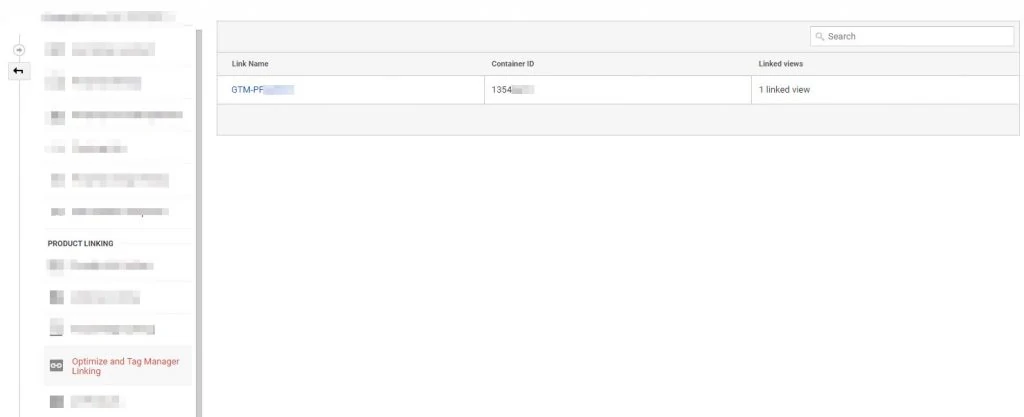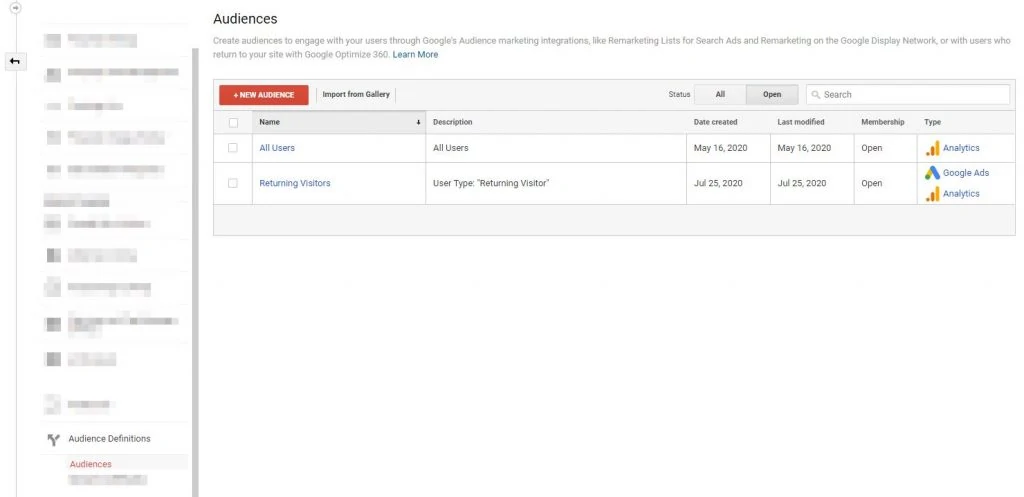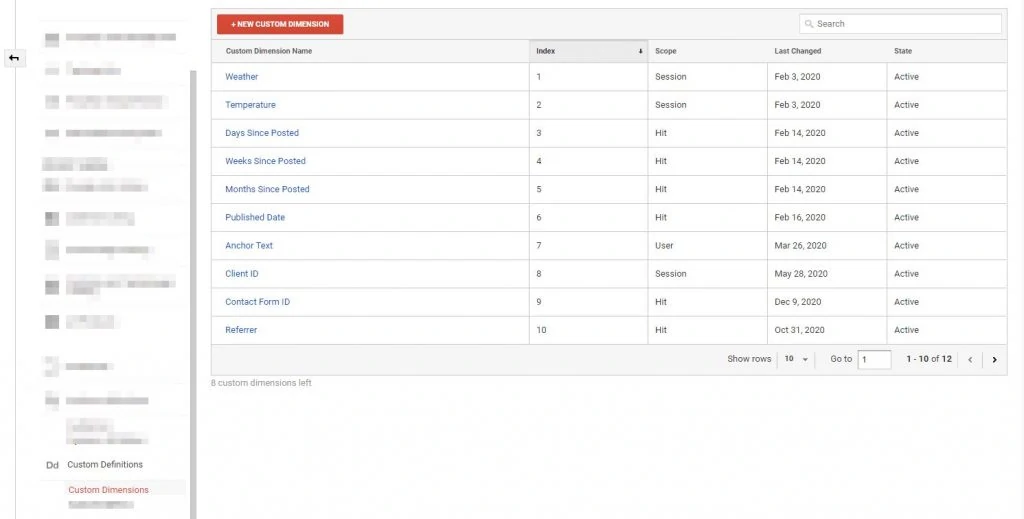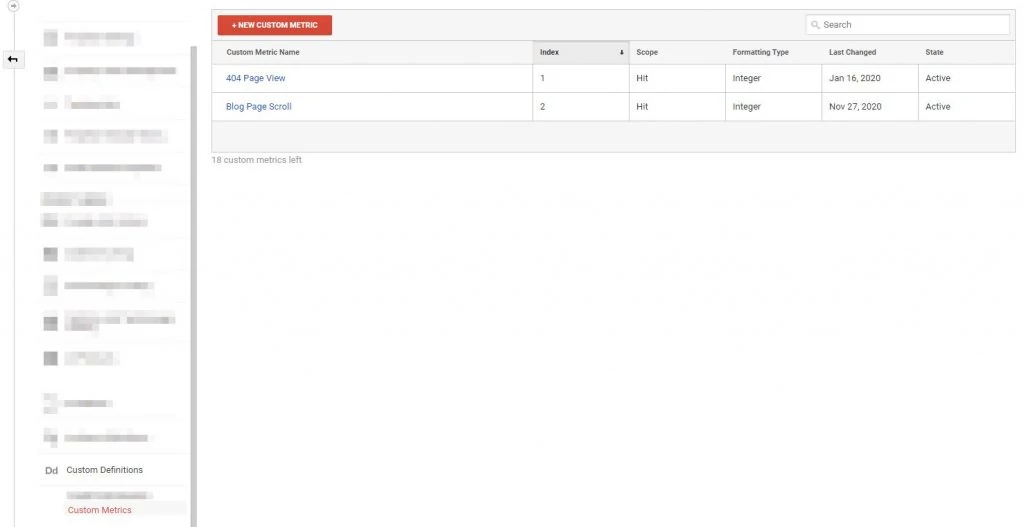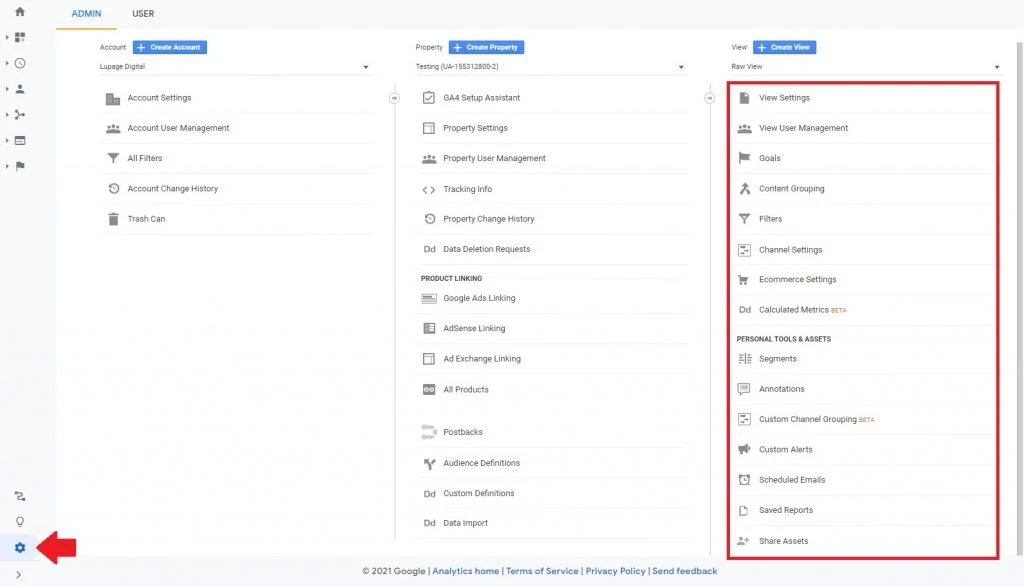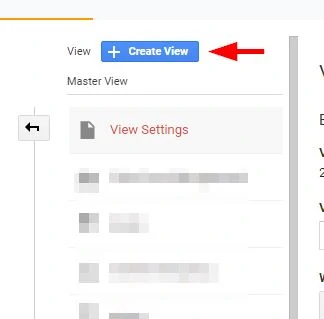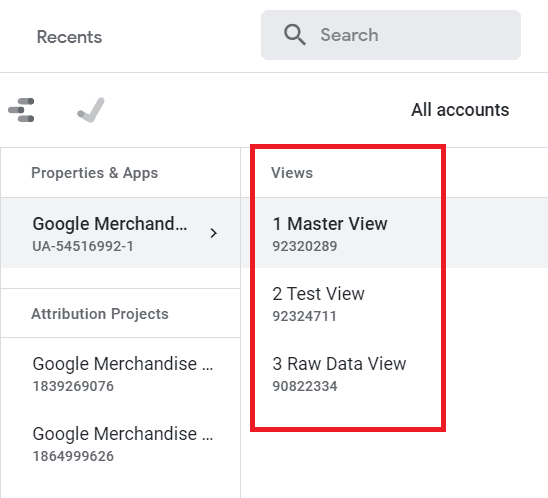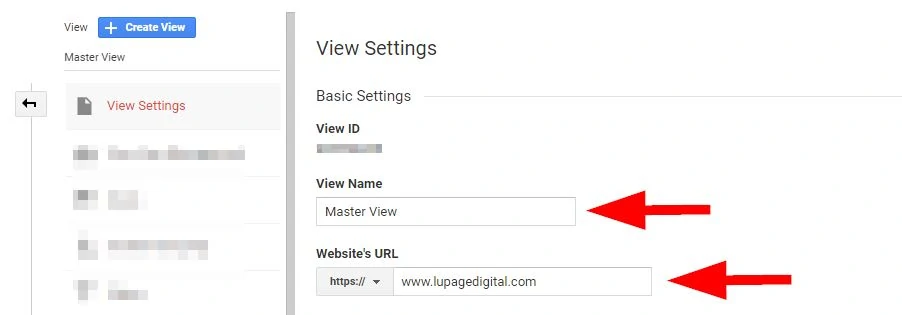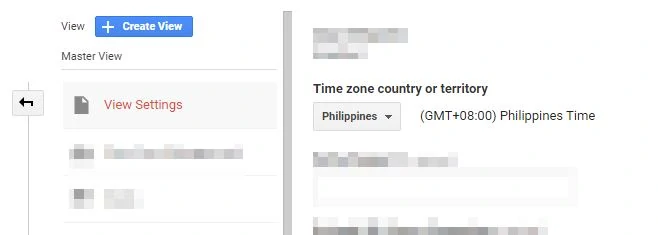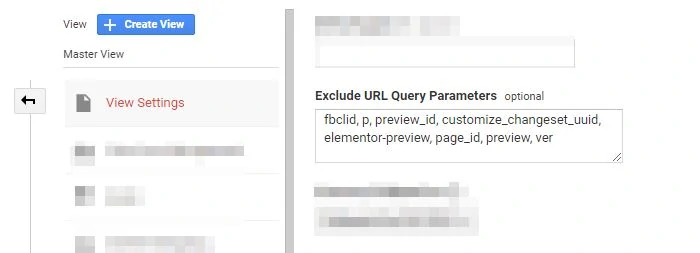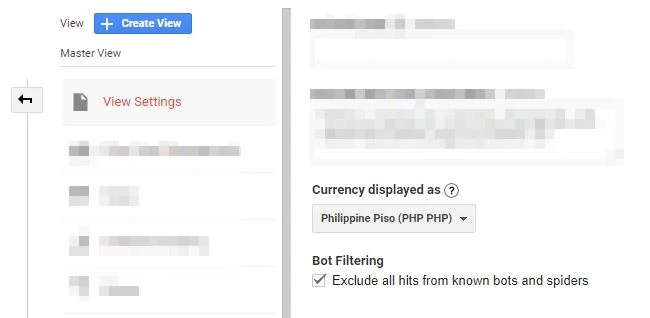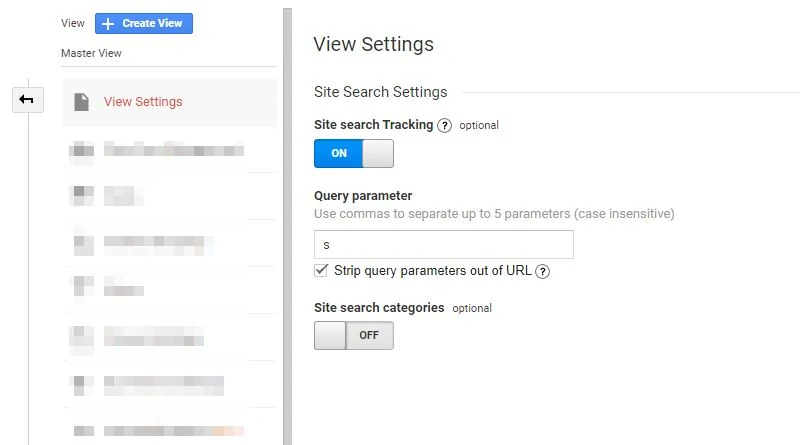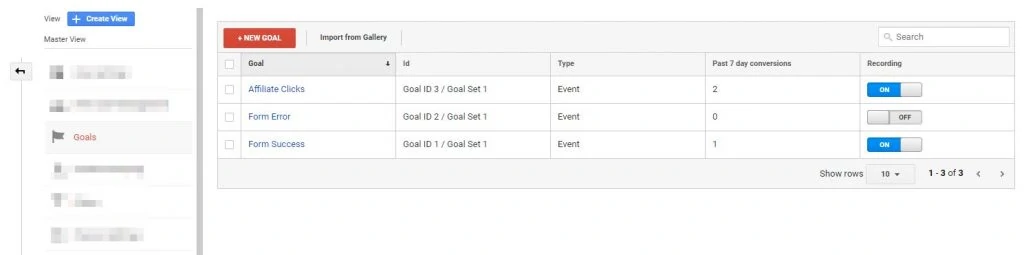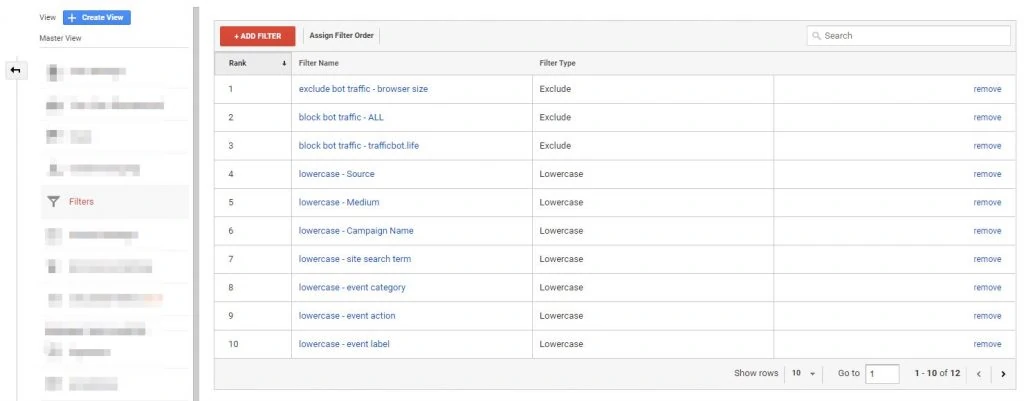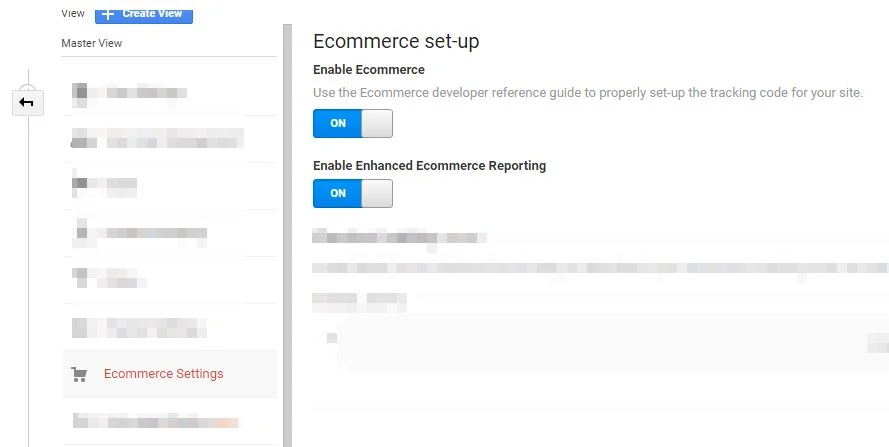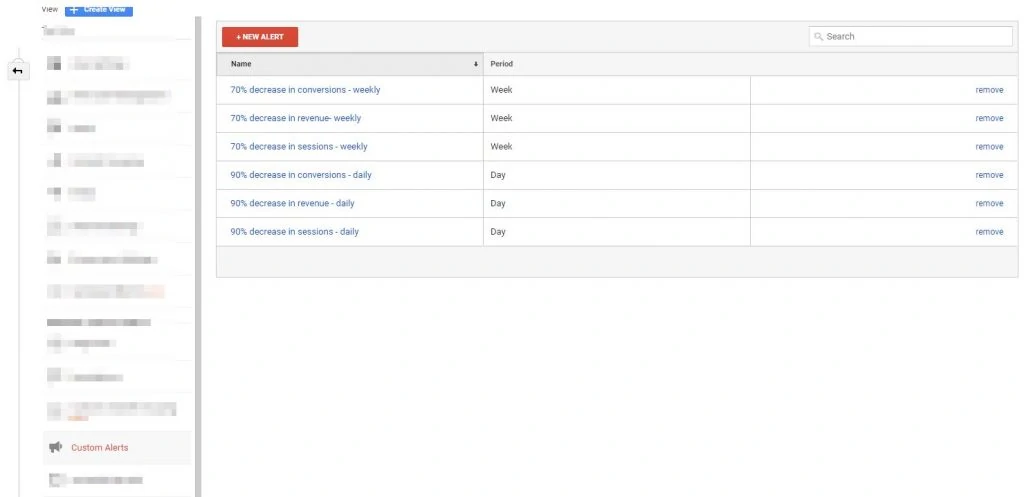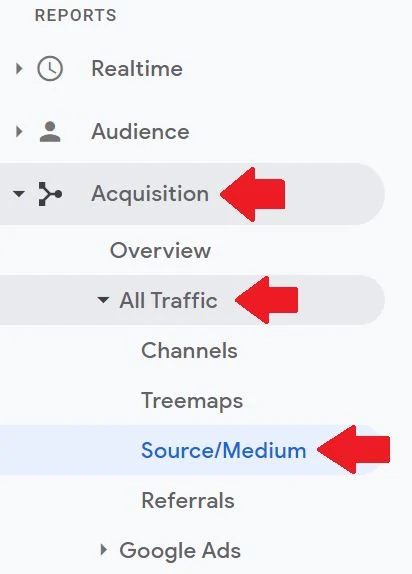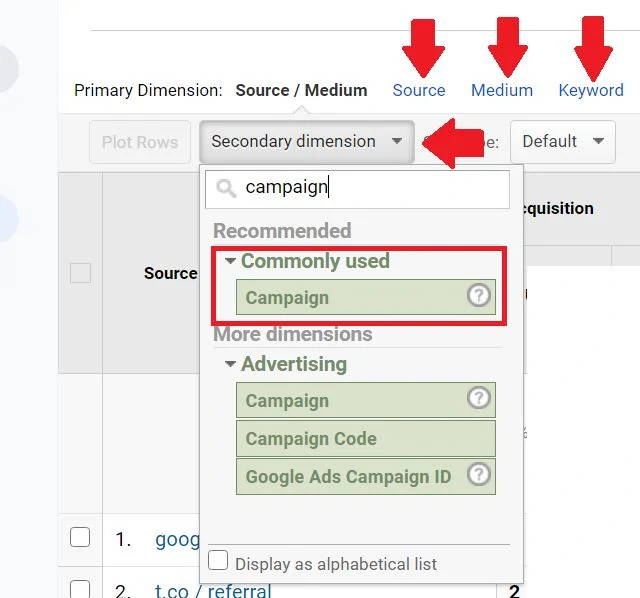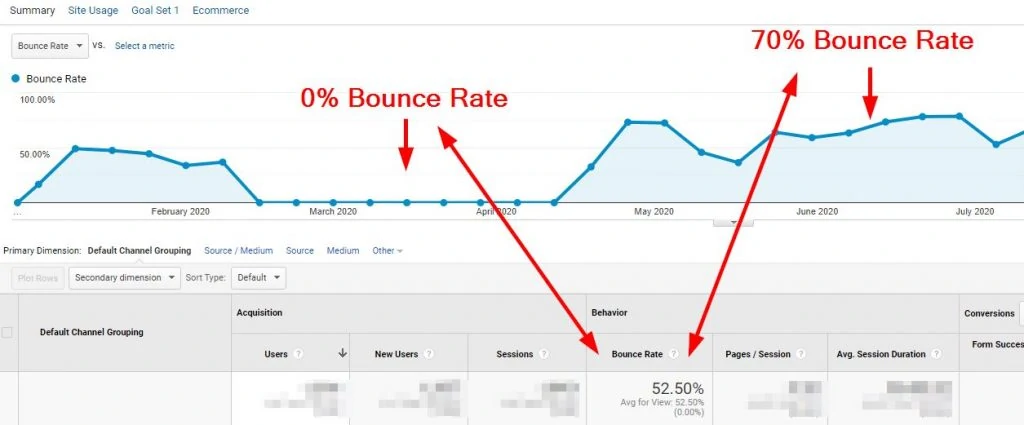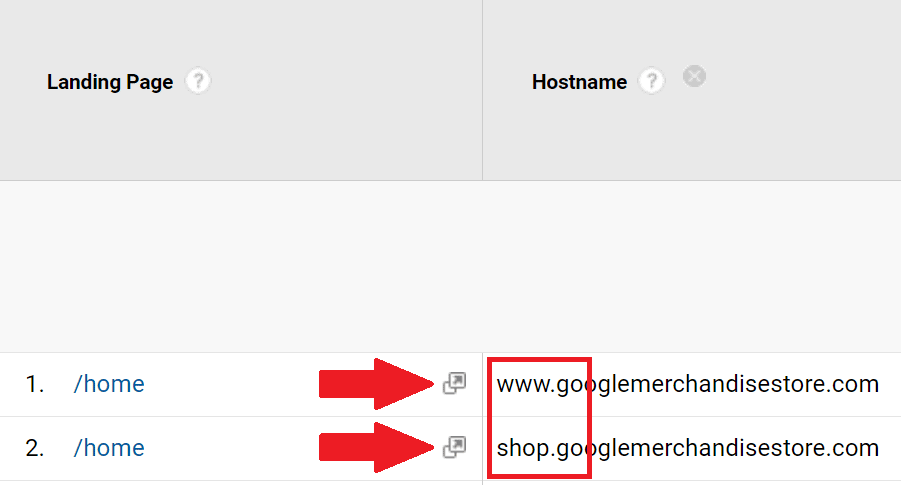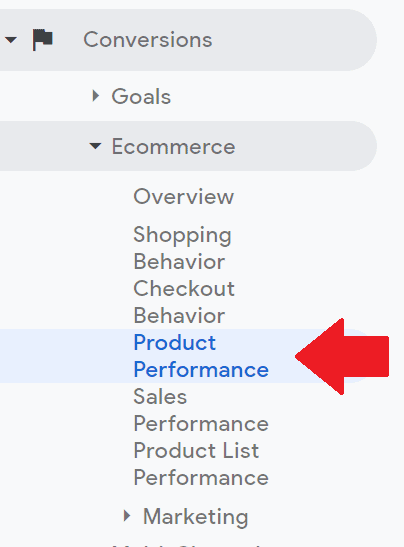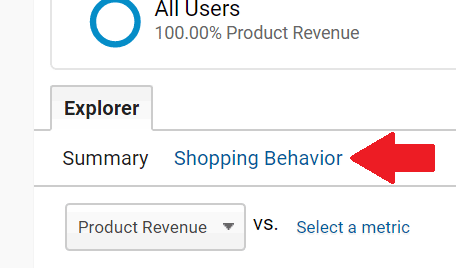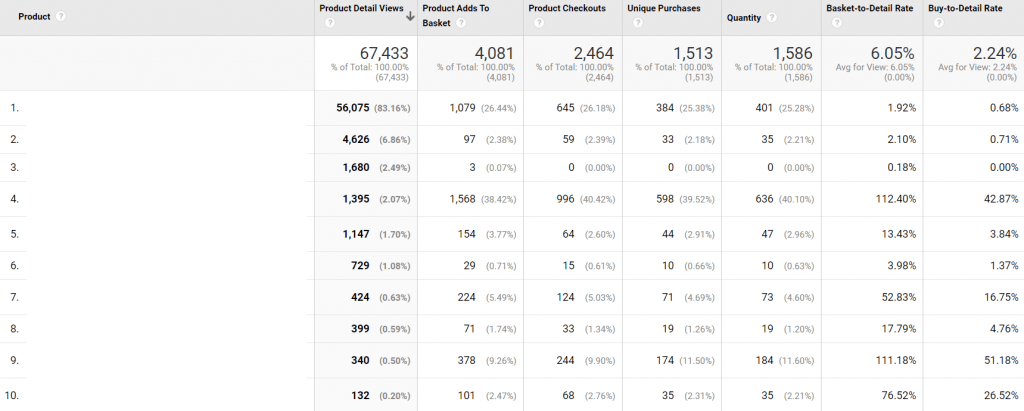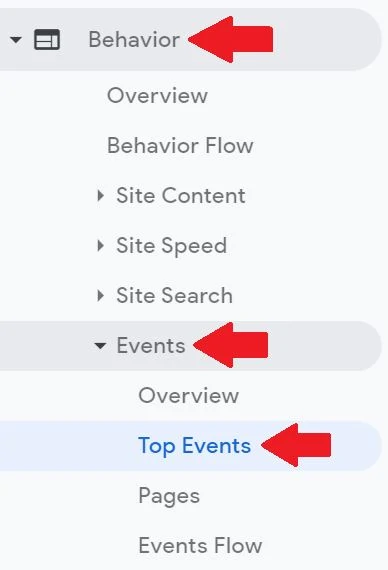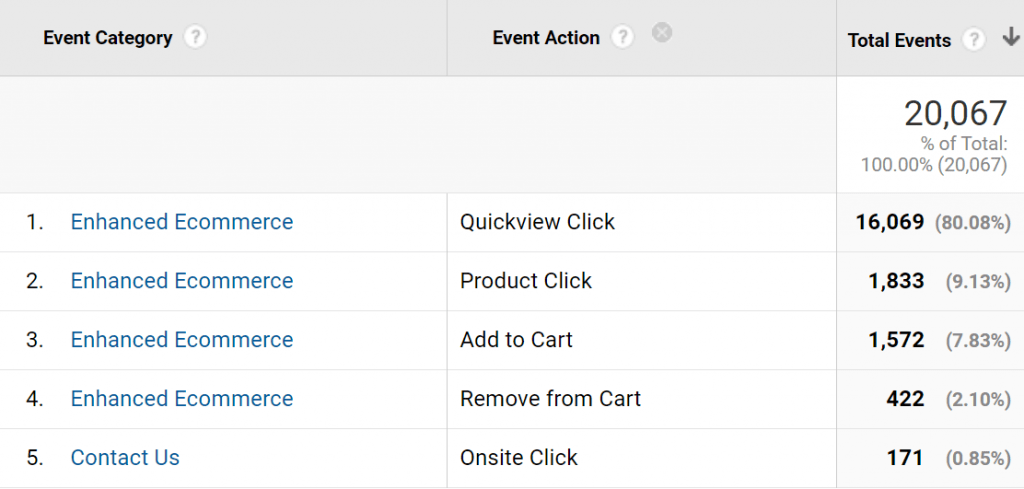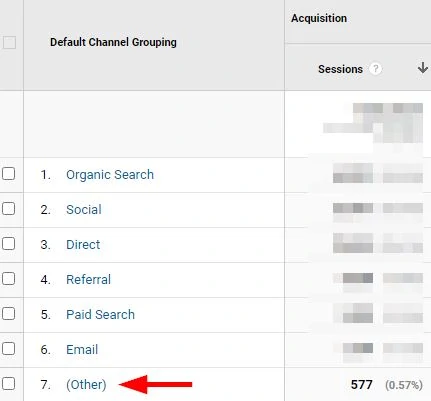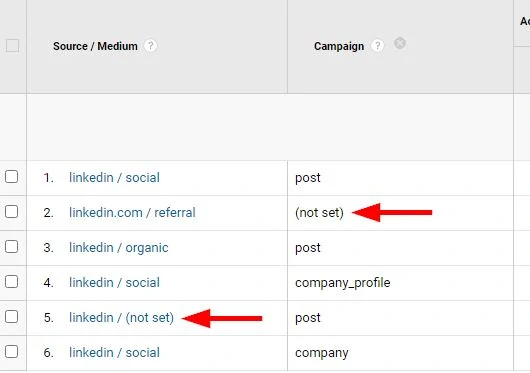A Google Analytics Checklist helps you stay on top of your account’s settings. Maintaining the settings of a GA account is confusing sometimes. Identify potential issues before they become major problems. A simple checklist helps you stay on top of your account’s settings.
A Checklist To Keep Your Google Analytics Account Healthy
Here’s a spreadsheet if you’re in a hurry. You may download this spreadsheet for reference. But read the article below to have an understanding of what an analytics setup checklist means. Note that this is for Google Analytics 3 (Universal Analytics), not Google Analytics 4.
Property Settings
Look at the Property settings first. Without getting into too many details, this is how the data collected is affected. Whatever affects the settings here affects all reporting Views and their respective settings. The linking of other Google products also happens here.
To go to the Property, click the Admin button. The Property is the middle column. Let’s go through each item in the checklist.
Domain Name and Default Website URL
Name your Property. I recommend adding the domain itself for clarity. It could be blog.domain.com or domain.com depending on your website setup.
Make sure the default website URL is correct. Landing page reports become dirty and unusual when this is not set up correctly. Remember that subdomains include www if the website you want to track includes www.
Manual UTM Tagging
There are cases that you track Google Ads campaigns with UTM parameters. Google Ads don’t need UTM tracking because they are tagged with gclid. Google Analytics unchecks this by default. But if there are cases where you need to generate UTM tags for Google Ads campaigns, leave it checked.
Enable Users Metric in Reporting
Adds the Users metric to standard reports and updates your users metric calculation. This is a simple turn-on switch. If this is off then the user metric is empty. And you don’t want that.
Advertising Features and Google Signals
Turn these settings on if you run paid advertising using Google Ads and other platforms. This is for advertising purposes. When turned on, remarketing is possible.
If this is on, you get demographic data like gender, age group and, and in-market interests of your visitors. Make sure that your website and tracking codes are all GDPR compliant. Read Himanshu Sharma’s article on personally identifiable information.
Data Retention
Decide how long to retain the data in Google Analytics. I set this to “Do not automatically expire” and turn on reset on new activity. This one is a little bit tricky. There are rules on how to set this up properly for data privacy purposes.
Make sure that your website and tracking are all GDPR compliant. Read Jeff Sauer’s article on it.
Session and Campaign Timeout
Session timeout is how long a time before Google Analytics creates a new session. The default is 30 minutes. This means if a user is idle for more than 30 mins, and starts navigating the site again, a new session starts.
Campaign timeout is recommended to be 30 days. It’s tricky because you need to check your strategic marketing funnel. Consider how long before a person converts or buys your products. This varies from B2B services, consultancy, and ecommerce. Read Himanshu Sharma’s article on it.
Referral Exclusion List
Check your referral exclusions. An example is Paypal.com (for ecommerce) and other irrelevant domains. But double-check if these referrals should be excluded in the first place.
Your own domain is added as an exclusion as a default. You should also make clear if you have subdomains that are part of the measurement plant. Also, check referral exclusions for cross-domain tracking.
Google Ads Linking
Google Ads is the advertising platform of Google to run paid search ads and display ads. Don’t forget to link your Google Ads account to Google Analytics. Check if the data from Google Ads is carried over to Google Analytics.
Google Ads could have (not set) campaigns with no Clicks and Cost, but with Users and Sessions. This could be that auto-tagging is turned off in Google Ads.
Google Search Console Linking
Google Search Console gives search visibility when a website appears on google.com. Linking both GSC and GA can provide good insights. Once linked, don’t forget to add users to Google Search Console for deeper use. Learn how to build an SEO dashboard in Looker Studio from this data.
Google Optimize and Google Tag Manager Linking
Google Optimize is the free A/B testing tool of Google. It lets marketers do page changes on the website without much code. Google Tag Manager is useful to deploy marketing tags and event tracking on your website.
Check if the GTM container you see in this setting is the same as you’re using on the GTM side. The same goes for Optimize. Learn about A/B testing in Google Optimize and tracking internal links in Google Tag Manager.
Audience Definitions
Audiences are user segments based on conditions. These are conditions of what users have done on the website. This is important for creating remarketing campaigns in Google Ads.
Custom Dimensions
These dimensions are not built-in within Google Analytics. This requires digging more into the data collection side of things. Marketers define what these custom dimensions are. Setting up custom dimensions on Google Tag Manager is the recommended route.
Examples of custom dimensions include:
-Client ID
-Published Date
-Weather
-Blog Post Type
Custom Metrics
These metrics are not built-in within Google Analytics. This requires digging more into the data collection side of things. Marketers define what these custom metrics are. Setting up custom metrics on Google Tag Manager is the recommended route.
Examples of custom metrics include:
–404 Pageviews
-Page Scrolls
View Settings
Next is to look at the View settings. Without getting into too many details, this is how the data is presented in Google Analytics. Whatever affects the settings here affects only this View. There’s quite a lot but let’s focus on key important ones.
To go to the View, click the Admin button. There’s quite a lot of conditions but we’ll only focus on key important ones in this Google Analytics checklist.
Three Views (Master View, Test View, and Raw Data View)
A good Google Analytics practice is to have three Views on a Property.
The first one would be the Master View, which is the view most teams and clients will look at. The second one would be the Test View, which can be used for testing new goals, and filters. The third one is Raw View, which has no filters and bot exclusions.
These views serve as back-up to another so the data will be there once one view has errors. The checklist below is for Master View and for Test View.
View Name and Website’s URL
Name your View. This could be Master View, Test View, or Internal View. It’s important to know the purpose of this specific View.
Make sure the default website URL is correct. Landing page reports become dirty and unusual when this is not set up correctly. Remember that subdomains include www if the website you want to track includes www.
Time Zone Country or Territory
Select the time zone the Google Analytics view reports on. This is either the location of your organization or the location of your customers. It’s your choice.
I set it as the organization’s location.
Exclude URL Query Parameters
Exclude URL query parameters to make your GA reports cleaner. These query parameters are the characters after the question mark. An example is https:// domain.com/product?fbclid=IwAR0C9m...
Excluding query parameters are reactive. There’s no way to know which important query parameters to exclude. This depends on your use cases. You can know which query parameters to exclude when you look at Page reports.
The only query parameter that’s often excluded is the fbclid. Learn how to remove fbclid from Google Analytics.
Currency and Bot Filtering
Select the default currency. This is important for ecommerce and the metric Page Value. Check the tickbox for bot filtering. Turning this on excludes all hits from known bots and spiders. We’d like that.
Site Search Tracking
This collects all terms that users search for inside the website. This happens for commerce when users search for a product. The query parameter for the site search depends on your website. Test a search on your website and see what the query parameter is. It’s good to have site search tracking turned on.
Conversion Goals
Goals are your conversion points. This could be a lead sign-up or a specific click, or a live chat inquiry Goals should be useful. Goals are different from one another. But most goals are two kinds: Events or Destination Goals.
Verify the goals. If this is empty then you’re not any conversion points. Goals should exist as part of the Google Analytics checklist. Note that this part doesn’t cover ecommerce purchases.
Learn how to set up a destination goal in Google Analytics.
Filters
Filters modify the data in Google Analytics reports. This is to make the reports cleaner and easier to follow when looking at dashboards. This requires assistance from a digital analyst but below are some standard examples.
-Remove Internal IP (internet protocol) addresses
-Hostname Inclusion
-Lowercase campaign source
-Lowercase campaign medium
-Lowercase campaign name
-Lowercase campaign term
-Lowercase campaign content
-Lowercase site search term
-Lowercase event category
-Lowercase event action
-Lowercase event label
-Country (if applicable)
-Exclude specific bot traffic
Enhanced Ecommerce Switched On
This needs to be turned on if you’re managing ecommerce websites like WooCommerce. Turn on ‘Enable Ecommerce’ then turn on ‘Enable Enhanced Ecommerce Reporting’.
Note that if these are turned on, doesn’t mean you’re already collecting ecommerce data. Unfortunately, enhanced ecommerce implementation is not covered in this post. Read this guide from Simo Ahava on how to set it up.
Custom Alerts
This lets your team be updated if there are sudden changes in the data. Google emails you based on the change conditions. It’s built-in functionality and a nice to have when there are unpleasant surprises.
Tricky to set up based on different use cases but below are standard alerts.
-70% decrease in sessions – weekly
-70% decrease in conversions – weekly
-70% decrease in revenue – weekly
-90% decrease in sessions – daily
-90% decrease in conversions – daily
-90% decrease in revenue – daily
Metrics Check
Next in the Google Analytics checklist is looking at the metrics. This helps troubleshoot if GA is collecting data properly. The settings in the Property and View translate into the dashboards. But it’s always good to check other things to make sure the account is in good health.
Go to any dashboard in Google Analytics. You can start with the Acquisitions Report and choose any dimension.
Normal Bounce Rate
A low bounce could be a red flag. If you stretch the date range, you might see a big dip. This means the pageview tag is fired twice, which is wrong and a misconfiguration. So, this doesn’t mean something is wrong with your landing pages and your offer.
The screenshot above demonstrates that there was a misconfiguration on my website. A 50% bounce rate might seem okay but it’s not. At one point, the bounce rate became 0% because the pageview hits fired twice.
A super-low bounce rate could mean the website is in bad shape. Interpreting Google Analytics data requires digging and further troubleshooting.
Cross-Domain Tracking
Add ‘Hostname’ as a second dimension to know the status of your cross-domain tracking. This could either be on a sub-domain level or root domain.
Sub-domain level – blog.domain.com vs www.domain.com
Root-domain level – domain.com vs differentdomain.com
This is tricky to assess. But it’s important to investigate many websites in one GA account correctly. There are nuances with cross-domain tracking and it depends on your use case.
Enhanced Ecommerce Data
Check also if Google Analytics is collecting ecommerce metrics for enhanced ecommerce. These reports are important and it illustrates the ecommerce purchase journey well.
Some enhanced ecommerce data includes:
-Product Detail Views
-Product Add To Cart
-Product Checkouts
-Unique Purchases
-Quantity
-Cart-to-Detail Rate
-Buy-to-Detail Rate
This collects data on your ecommerce funnels in Google Analytics. Unfortunately, enhanced ecommerce implementation is not covered in this post. Read this guide from Simo Ahava on how to set it up.
Events
Events are user interactions on the website. Google Tag Manager installs these events in most cases. Debugging and testing each event tag gives a roadmap to learn the user journey.
The number of events could be so much that it takes time to go through. Examples of events include but not limited to:
-Enhanced Ecommerce
-Form Success
-Form Errors
-Newsletter Sign-Ups
-Page Scrolls
-Live chat Inquiries
-404 Page Errors
-Video Plays
-Outbound Clicks
-PDF Downloads
Checking events takes the longest in a setup checklist because these events might be a lot. These could come from different teams and would depend on the website.
Campaigns and Referrals with UTM Parameters
Check if the campaigns are properly tracked and tagged with UTM parameters. Check if the naming is clean and consistent. There shouldn’t be too much (other) and (not set). Name campaigns properly if you’re promoting your website through different marketing channels.
Important to note to never use UTM parameters for internal links. It bloats referral traffic and direct traffic. In addition, use my UTM code generator to plan and add UTM parameters.
Conclusion: Clean Your Google Analytics Accounts
Make sure your GA account is healthy. But sometimes you’re tired and confused. This simple Google Analytics checklist helps on how to keep your web analytics setup healthy. It’s a lot of information to take in but it’s worth finding these potentials issues from the start.